Get Tech Tips
Subscribe to free tech tips.
Calculate Recovery Tank Fill the Easy Way
Recovering refrigerant sounds like an easy task at first, especially with digital recovery machines and large hoses at our disposal. Unfortunately, we all know that filling the tanks is more complicated than it seems.
If you want to recover refrigerant and store it in a tank safely, you’re going to have to do some math. The math isn’t easy, either. You must pay careful attention to the numbers on your tank, understand the density differences between refrigerants at a given temperature, and make sure you only reach 80% capacity. All of those variables fit into an equation, and it can get confusing very quickly.
There is some good news, though. The HVAC School mobile app has a feature that does the math for you. All you have to do is plug in some numbers and select your refrigerant from a drop-down menu, and our calculator will give you the total weight and maximum refrigerant fill.
This article will walk you through the Recovery Tank Fill tool on the HVAC School app. Before we dive straight into using the app, we’ll cover the safety basics of recovery tanks.
Tank weight and capacity

Tank weight is perhaps the most critical element of safe and effective refrigerant recovery. The keys to evaluating tank weight and capacity are usually stamped at the tank’s top rim or handle, as you can see in the image above. Those values are tare weight (TW) and water capacity (WC).
Tare weight (TW) is the weight of the empty tank. The total weight of the tank is everything inside the tank plus the tare weight. Scales only measure the total weight, so you must remember to include tare weight when determining your maximum recovery fill.
Water capacity (WC) is the total weight of liquid water that fills the tank to 100% capacity.
As you can see in the image above, the tare weight is 16.6 lbs, and the water capacity is 47.6 lbs. However, that does NOT mean that our maximum tank weight should be 64.2 lbs.
For more comprehensive coverage of recovery tank safety, please check out this article.
Refrigerants and temperatures
There’s one glaring problem with using water capacity to determine the maximum refrigerant fill. We aren’t filling the tanks with water.
You’ll most likely fill your tank with R-410a or R-22, though several refrigerants are possible. These refrigerants have different densities under variable temperature conditions, so it’s incorrect (and potentially dangerous) to use water to make those calculations.
The other major issue with water capacity is that it represents 100% tank fill. When you recover refrigerant, you don’t want to exceed 80% capacity because hydrostatic pressure can build up and explode the tank if it has nowhere to go.
The tricky thing about achieving 80% capacity is that the refrigerant capacity may fluctuate as the ambient temperature affects its density. Most tanks are rated at 77°F, and AHRI bases their refrigerant fill guidelines on 77°F. However, the backs of our vans can get a lot warmer than 77° throughout the year. We base our calculations on 130°F out of an abundance of caution.
In short, calculating the maximum tank weight is not as easy as adding the WC to the TW. You also have to factor in the refrigerant’s specific gravity (the density at a given temperature, which you must multiply by the WC). You also have to multiply that product by 0.8 to determine 80% fill. Then, of course, you add the tare weight to get the maximum number you should see on your scale.
Smash all those together, and you’re working with an equation that looks like this:
0.8 x WC x SG +TW
Again, WC and TW stand for water capacity and tare weight, respectively. SG represents the refrigerant’s specific gravity under the temperature conditions.
How to use the HVAC School Recovery Tank Fill calculator
We understand that equations make some people’s heads spin. It’s also a bit of a hassle to look up the refrigerant’s density and temperature to find the specific gravity. Luckily, the HVAC School app’s Recovery Tank Fill calculator allows you to plug in a few numbers and not worry about doing math.
With the recovery tank fill calculator, all you need to do is supply the tare weight and water capacity, adjust the maximum temperature to your conditions, and select the type of refrigerant you’re using from a drop-down menu.
If you haven’t installed the app yet, you can download it for free from the iOS App Store on iPhones and the Google Play store on Androids. It’s also a good idea to check if you have the latest version of the app or need to update it.
1. Open the HVAC School app and go to “Tools”

When you open the app, you’ll see the main menu with four options. The “Tools” option is the third one down, and it has a wrench beside it. Select that option from the menu.
2. Scroll through the menu and go to “Recovery Tank Fill”

The HVAC School app has several different calculators built into it, and recovery tank fill is one of them. It’s the last option on the menu. Scroll down to it and select it.
3. Type your corresponding numbers into the first three fields

We only require you to type in three values: tare weight (TW on your tank), water capacity (WC on your tank), and the ambient temperature (default is 130°F). For the sake of an example, I have used the tare weight and water capacity listed on the example tank we used earlier (TW = 16.6 lbs, WC = 47.6 lbs). I have left the temperature at our default value.
4. Select your refrigerant type from the drop-down menu

The default refrigerant listed is R-22, but you can select all sorts of refrigerants by pressing the drop-down menu. If we don’t have your refrigerant listed, you can select the “User Defined” option and input the density yourself.
The right side of the image above shows the expanded drop-down menu. For the sake of an example, we have selected R-410a.
5. Select “Calculate” to receive the total weight and refrigerant weight

When you finish inputting your information and select the “Calculate” button, you will receive your recovery tank fill result. You will see two different values that are slightly grayed out.
The top value is the total weight, which is your fill weight plus the tare weight. That’s the highest number you should see on your scale. According to our example, our R-410a recovery tank’s total weight should not exceed 49.97 lbs on a scale.
The lower value is the refrigerant weight. That’s just the fill weight and tells you how much refrigerant you can store in the tank to reach 80% capacity at the temperature you provide. In terms of our example, we can keep up to 33.37 lbs of R-410a in our tank.
A few other things to mention about tanks and recovery
Another thing we should mention about tanks is that they can only handle so much pressure. Like the tare weight and water capacity, the service pressure should also be stamped near the tank’s top. Look at an example below:

If you’re having a difficult time seeing it, the stamp says DOT-4BA400.
The stamp represents the service pressure standard. The Department of Transportation (DOT) regulates and oversees the production and handling of tanks; that’s why the service pressure stamp begins with DOT. You’ll also want to look at the number at the end. The 400, in this case, means that the tank has been designed to withstand a service pressure of 400 PSIG. However, it has been tested to withstand double that: 800 PSIG.
Tanks can explode under excessive pressure, so be sure to avoid high-pressure conditions or extreme temperatures with high-pressure refrigerants. It’s also a good idea to maintain tanks well and discontinue use if there are dents or other signs of damage.
In the end, be safe and sensible with your tanks. Read the tanks and pay attention to them, but don’t get too stressed out by the math involved in tank weight and refrigerant capacity. The HVAC School app can take care of that for you.








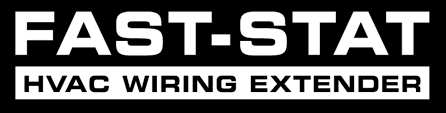

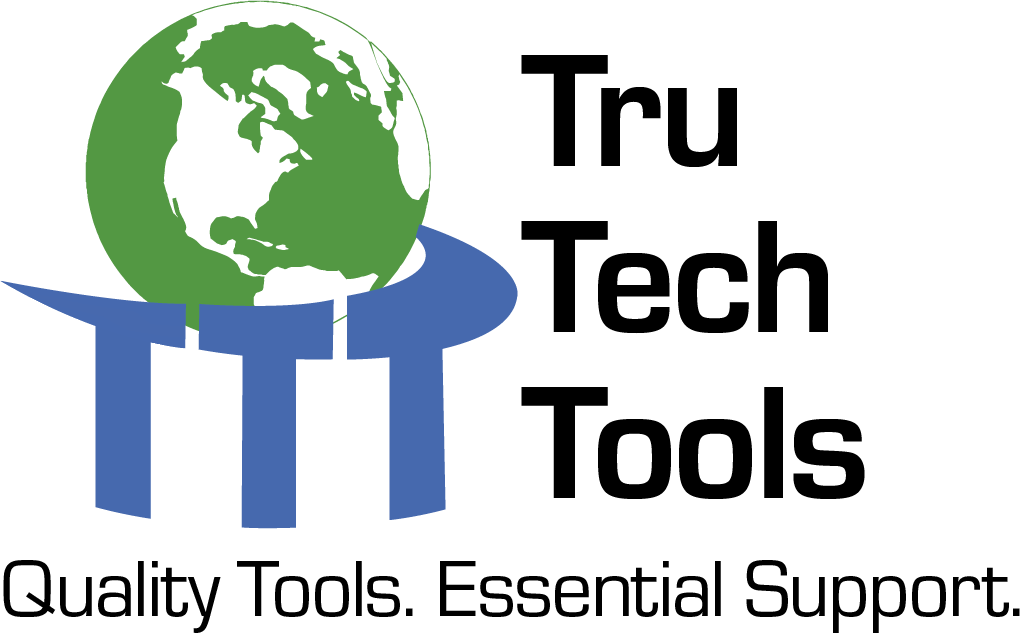
Comments
Is it possible to configure the “RECOVERY TANK FILL” app to metric values?
Thanks
Is it possible to configure the “RECOVERY TANK FILL” app to metric values?
Thanks
Система IQOS представляет собой технологичное решение для нагревания табака.
В отличие от обычных сигарет, здесь используется принцип нагрева.
Некоторые потребители отмечают, что такой формат выделяется изменённым ароматом.
Устройство отличается простым управлением, что делает его удобным в разных ситуациях.
Продуманная конструкция позволяет IQOS органично вписываться в повседневную жизнь.
Производитель уделяет внимание технической надёжности, что повышает комфорт эксплуатации.
Правильный уход помогает продлевать срок службы устройства.
Следовательно, IQOS остаётся одним из вариантов альтернативных решений для тех, кто рассматривает такие системы.
https://terea777.shop/respublika-chechnya/catalog
Система IQOS представляет собой технологичное решение для нагревания табака.
В отличие от обычных сигарет, здесь используется принцип нагрева.
Некоторые потребители отмечают, что такой формат выделяется изменённым ароматом.
Устройство отличается простым управлением, что делает его удобным в разных ситуациях.
Продуманная конструкция позволяет IQOS органично вписываться в повседневную жизнь.
Производитель уделяет внимание технической надёжности, что повышает комфорт эксплуатации.
Правильный уход помогает продлевать срок службы устройства.
Следовательно, IQOS остаётся одним из вариантов альтернативных решений для тех, кто рассматривает такие системы.
https://terea777.shop/respublika-chechnya/catalog
Artistic photography often focuses on expressing the harmony of the human form.
It is about light rather than exposure.
Experienced photographers use soft lighting to convey mood.
Such images emphasize authenticity and individuality.
https://xnudes.ai/
Every frame aims to tell a story through pose.
The purpose is to portray natural harmony in an elegant way.
Observers often admire such work for its emotional power.
This style of photography combines emotion and vision into something truly unique.
Artistic photography often focuses on expressing the harmony of the human form.
It is about light rather than exposure.
Experienced photographers use soft lighting to convey mood.
Such images emphasize authenticity and individuality.
https://xnudes.ai/
Every frame aims to tell a story through pose.
The purpose is to portray natural harmony in an elegant way.
Observers often admire such work for its emotional power.
This style of photography combines emotion and vision into something truly unique.
To leave a comment, you need to log in.
Log In